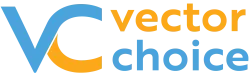Are you facing issues with screen sharing on Microsoft Teams? If yes, then you're not alone. Many Microsoft Teams users have experienced problems with screen sharing during virtual meetings, webinars, or presentations.
Here are some tips and solutions you can try to fix screen sharing issues on Microsoft Teams:
- Restart Microsoft Teams: This is a quick and easy fix that often resolves most issues. Close the application and then relaunch it.
- Check your internet connection: A poor internet connection can affect screen sharing. Check your internet speed and connectivity to ensure that it is stable and strong enough to support screen sharing.
- Update Microsoft Teams: Check for updates and install them if available. Updates often include bug fixes that can resolve screen sharing issues.
- Check your device's camera and microphone: Make sure that your device's camera and microphone are working correctly. A malfunctioning camera or microphone can affect screen sharing.
- Disable any unnecessary apps: Close any apps that you are not using during the screen sharing session. This can help free up system resources and improve the performance of Microsoft Teams.
- Use a wired connection: If you're experiencing issues with screen sharing over Wi-Fi, try using a wired connection. A wired connection can provide a more stable and reliable connection for screen sharing.
- Try a different browser: If you're using Microsoft Teams on a web browser, try using a different browser to see if that resolves the issue.
- Check your screen sharing settings: Make sure that your screen sharing settings are configured correctly. Check your device's display settings and ensure that screen sharing is enabled.
- Reinstall Microsoft Teams: If none of the above solutions work, try uninstalling and then reinstalling Microsoft Teams. This can often resolve more complex issues with the application.
Screen sharing issues on Microsoft Teams can be frustrating and disruptive to virtual meetings, webinars, or presentations. However, there are several solutions you can try to resolve these issues and get back to collaborating with your team seamlessly. It's important to start with the basic solutions, such as restarting the application or checking your internet connection. Often these simple fixes can resolve the issue quickly. If the problem persists, you can try more advanced solutions such as updating Microsoft Teams or reinstalling the application.